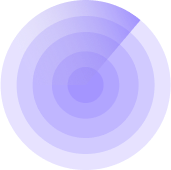9/24/2025, 08:50:04
WordPress Uptime Monitoring: The Complete Guide
Introduction
If you run a WordPress website, keeping it available around the clock is just as important as the content you publish. Visitors expect your site to load whenever they type in your URL — and if it doesn’t, they may never come back. This is where uptime monitoring for WordPress comes in.
Uptime monitoring is the process of automatically checking whether your site is online and responding correctly. It’s the safety net that alerts you when downtime happens so you can act before it affects your visitors, sales, or search rankings.
In this guide, we’ll cover everything you need to know about WordPress uptime monitoring — what it is, why it matters, which tools you can use, and how to set it up step by step. Whether you’re running a personal blog, a business site, or a busy e-commerce store, learning how to monitor uptime will help you stay ahead of problems and build trust with your audience.
1. What Is Uptime Monitoring?
Uptime monitoring is the practice of automatically checking whether your website is online and available to visitors. In simple terms, it answers the question: “Can people reach my site right now?”
Most monitoring systems work by sending requests (HTTP, HTTPS, or ping) to your site at regular intervals. If the site doesn’t respond within a set time, or returns an error, the system records downtime and triggers an alert.
Uptime vs. Downtime
- Uptime: The percentage of time your site is accessible and functioning correctly. A site with 99.9% uptime is offline for about 43 minutes per month.
- Downtime: Any period when the site is unavailable due to server errors, misconfigurations, or network issues. Even a few minutes of downtime can mean lost visitors and revenue.
Why Percentages Matter
Service providers often advertise uptime guarantees (like 99.9% SLA). Monitoring helps you verify whether your WordPress host is living up to those promises. Here’s what those numbers mean in practice:
- 99% uptime → 7+ hours of downtime per month.
- 99.9% uptime → ~43 minutes per month.
- 99.99% uptime → ~4 minutes per month.
Uptime Percentages in Real Terms
| Uptime % | Downtime per Day | Downtime per Month | Downtime per Year |
|---|---|---|---|
| 99% | 14 min 24 sec | 7 hr 18 min | 3 days 15 hr 36 min |
| 99.9% | 1 min 26 sec | 43 min 12 sec | 8 hr 45 min |
| 99.99% | 8 sec | 4 min 19 sec | 52 min 34 sec |
| 99.999% | <1 sec | 26 sec | 5 min 15 sec |
2. Why Uptime Monitoring Matters for WordPress Websites
Running a WordPress site means you’re responsible not just for the content and design, but also for making sure it’s accessible 24/7. Even a few minutes of downtime can have a ripple effect on your visitors, sales, and reputation. Here’s why uptime monitoring is critical:
2.1 User Experience
Visitors expect your site to be available whenever they need it. If your site fails to load, most users won’t try again — they’ll leave and may never return. Uptime monitoring helps you spot issues before they drive people away.
2.2 Conversions & Revenue
For e-commerce stores or businesses that rely on lead generation, downtime directly translates to lost sales opportunities. Monitoring ensures you’re notified the moment problems arise, so you can minimize the impact on your bottom line.
Real-world scenario: Imagine running a paid ads campaign with a daily budget of $500. The ads are working — clicks are coming in — but your WordPress site is down. For hours, you’re effectively paying for traffic that never reaches your landing page. Uptime monitoring would alert you the moment the site went offline, saving both wasted budget and missed conversions.
2.3 SEO & Rankings
Search engines track site availability. Frequent downtime can harm your SEO performance because crawlers may encounter errors and lower your site’s ranking. Uptime monitoring safeguards your investment in SEO and content marketing.
2.4 Brand Reputation & Trust
A reliable website builds trust. Customers notice when a site is frequently offline — and that perception can damage your brand. By keeping a close eye on uptime, you demonstrate professionalism and responsibility.
2.5 Security Awareness
Downtime is sometimes caused by deeper issues like DDoS attacks, malware infections, or resource exhaustion. Monitoring gives you an early signal that something unusual is happening, so you can investigate and respond quickly.
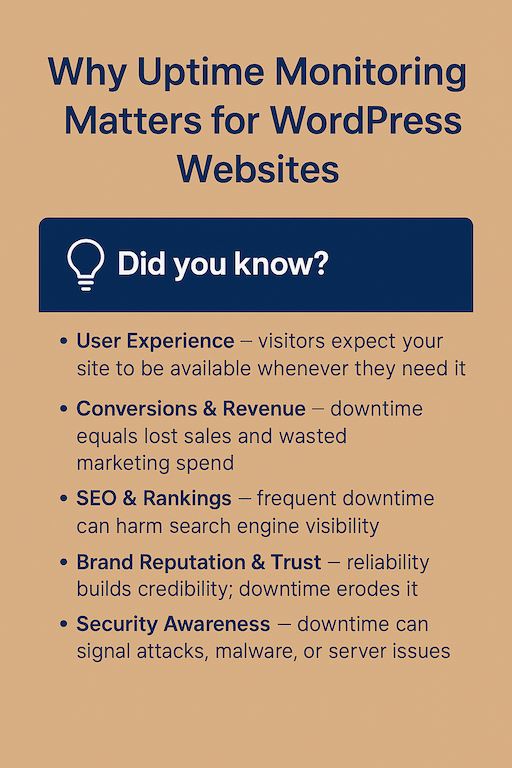
3. How Uptime Monitoring Works (Behind the Scenes)
At its core, uptime monitoring is a simple concept: a system regularly checks your website to confirm it’s online and responding correctly. If it isn’t, the system records downtime and alerts you. But under the hood, there are different layers of checks to reduce false positives and provide meaningful insights.
3.1 Basic Ping & HTTP Checks
Most monitoring tools start by sending a lightweight request — like a ping or an HTTP GET request — to your site. If the server responds with the expected status code (e.g., 200 OK), the site is considered online.
3.2 Double and Triple Verification
One-off failures can be misleading. To reduce false alarms, systems often perform double checks or even triple checks before confirming downtime. At WPMissionControl, we combine initial lightweight checks with follow-up verification using headless Chrome. This ensures that your WordPress site is not just reachable, but also rendering properly for real visitors.
3.3 Multiple Geographic Locations (Optional)
Some monitoring platforms use probes from different countries to verify whether downtime is local or global. This is useful for international websites. However, many WordPress sites serve local businesses targeting a specific region. In that case, double/triple verification from a single region is usually sufficient, especially in the early stages.
3.4 SSL & Response Time Tracking
Beyond just checking whether a site is online, modern monitoring tools can also:
- Verify that your SSL certificate is valid and not expired.
- Measure response times to detect performance slowdowns before they turn into full outages.
3.5 Alerting & Notifications
When downtime is confirmed, the system notifies you through channels like email, Slack, SMS, or push notifications. That way you’re always the first to know when something goes wrong — not your customers.
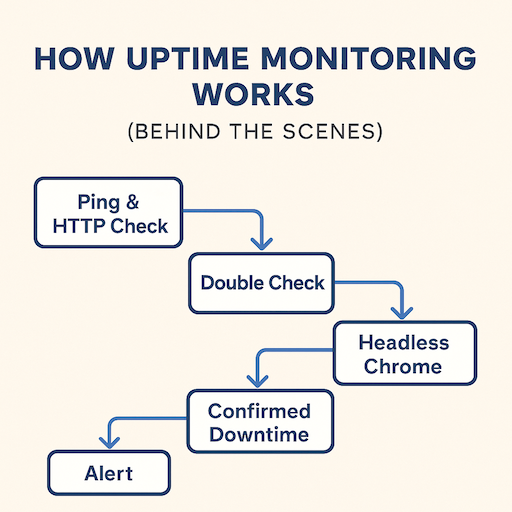
4. Tools & Services for WordPress Uptime Monitoring
There’s no shortage of options for monitoring your WordPress site’s uptime. The best choice depends on your budget, technical skill, and how much control you need. Broadly, tools fall into three categories:
4.1 WordPress-Specific Plugins
Plugins are the simplest way to get started, especially for beginners. They integrate directly into your WordPress dashboard.
Pros: Easy setup, managed inside WordPress, often bundled with other features.
Cons: They rely on your site itself — if your server is completely down, the plugin can’t report it.
Examples:
- Jetpack Monitor – included with Jetpack, sends alerts when downtime is detected.
- ManageWP – includes uptime monitoring as part of its site management suite.
- WP Umbrella – designed for agencies managing multiple WordPress sites.
4.2 Third-Party Monitoring Services
These services run independently of your site, so they work even when your WordPress install is completely unreachable.
Pros: Independent verification, often with global monitoring locations, advanced reporting.
Cons: May require external dashboards, limited free tiers.
Examples:
- UptimeRobot – popular free/paid service with basic uptime checks.
- Pingdom – more advanced with historical data, reporting, and performance insights.
- StatusCake – includes SSL monitoring and page speed tracking.
4.3 Hybrid Solutions (Plugin + External Service)
Hybrid tools connect a WordPress plugin with external monitoring. This combines the convenience of WordPress integration with the reliability of outside checks.
Pros: Deeper integration with WordPress, more accurate monitoring, customizable alerts.
Cons: Typically paid solutions, setup may be more complex.
Example:
- WPMissionControl – combines lightweight in-site checks (health points, file integrity) with independent uptime and SSL monitoring. This approach ensures you get notified even if the entire WordPress server is offline, while also giving insight into internal WordPress health.
WordPress Uptime Monitoring: Tool Comparison
| Feature / Approach | WordPress Plugins | Third-Party Services | Hybrid Solutions |
|---|---|---|---|
| Ease of Setup | Very easy (inside WP admin) | Easy (external dashboard) | Moderate (plugin + service integration) |
| Works if Site is Fully Down | ❌ No | ✅ Yes | ✅ Yes |
| Monitoring Depth | Basic uptime only | Uptime + performance + SSL | Uptime + WordPress health + SSL |
| Alert Channels | Email (basic) | Email, SMS, Slack, phone | Email, SMS, Slack, push |
| Reporting | Minimal | Detailed reports, history | Reports + WP-specific health data |
| Best For | Beginners, small sites | Larger sites, global audiences | Agencies, businesses needing both uptime & WordPress insights |
5. Setting Up Uptime Monitoring for WordPress
Getting uptime monitoring in place doesn’t have to be complicated. Whether you prefer a plugin or an external service, the setup usually follows the same core steps:
Step 1: Decide on Monitoring Method
- Plugin-based: Good for beginners who want to manage everything inside WordPress.
- External service: Best for reliability since it works even when your site is completely down.
- Hybrid: Combines the strengths of both.
Step 2: Configure Monitoring Checks
- Enter your domain or specific URLs to monitor (e.g., homepage, login page, checkout page).
- Choose how often checks should run (every 1, 5, or 10 minutes).
- Set up fallback or test pages if needed.
Step 3: Add Advanced Checks
- SSL certificate expiry – avoid embarrassing “Not Secure” warnings.
- Response time tracking – know when your site is slowing down.
- WordPress health checks – detect plugin/theme conflicts or integrity issues.
Step 4: Set Up Alert Channels
- Decide how you want to be notified: email, SMS, Slack, or push notifications.
- Add multiple contacts (yourself, team members, or agency clients).
Step 5: Test Alerts
- Trigger a downtime simulation (e.g., block your site temporarily or use a staging site).
- Verify that alerts arrive correctly.
- Adjust thresholds or escalation rules if notifications are too frequent or too slow.
Step 6: Review & Maintain
- Regularly review your monitoring setup.
- Update contact methods if team members change.
- Use reports to identify recurring downtime patterns.
A Note on Simplicity and Efficiency
At WPMissionControl, we’ve chosen a simple and resource-friendly approach:
- One website URL per host – instead of monitoring dozens of pages, we track the main domain. This avoids redundant checks while still giving reliable uptime data.
- 5-minute check intervals – unlike some services that run checks every minute, we balance accuracy with server load. WordPress sites are often hosted on shared or limited-resource plans, so overly aggressive monitoring can create unnecessary overhead.
This setup is enough to catch meaningful downtime without overloading either your hosting environment or the monitoring system itself.
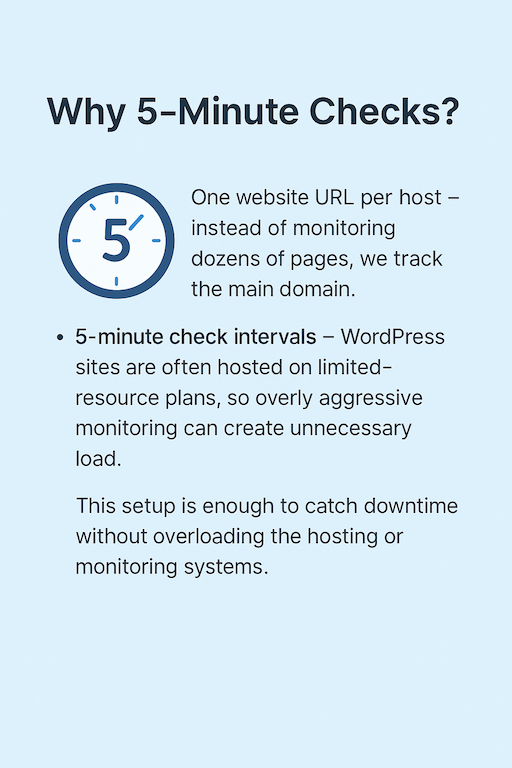
6. Best Practices for WordPress Uptime Monitoring
Setting up uptime monitoring is just the first step. To get the most value, it’s important to follow best practices that keep your monitoring accurate and useful.
✅ Use at Least One External Service
Don’t rely solely on plugins inside WordPress. If the server is down, the plugin can’t send alerts. External monitoring ensures you’ll be notified even in a complete outage.
✅ Don’t Rely on Your Host’s Promise Alone
Many hosting providers advertise “99.9% uptime,” but without independent monitoring, you can’t verify if they’re living up to it.
✅ Monitor From Multiple Angles
If possible, use both uptime checks and performance checks (response time, SSL status). This way you’ll know not just if your site is up, but also if it’s slowing down.
✅ Keep Alert Rules Practical
Too many alerts can cause fatigue. Configure checks at reasonable intervals (e.g., every 5 minutes) and only send critical alerts to your main channel.
✅ Document and Review Incidents
When downtime happens, keep a simple log: what caused it, how long it lasted, and how it was fixed. Over time, this helps you identify patterns and prevent repeat issues.
✅ Offer Transparency When Needed
If you’re running an agency or e-commerce business, consider using a public status page or security badge. This builds trust by showing customers you’re proactive about reliability.
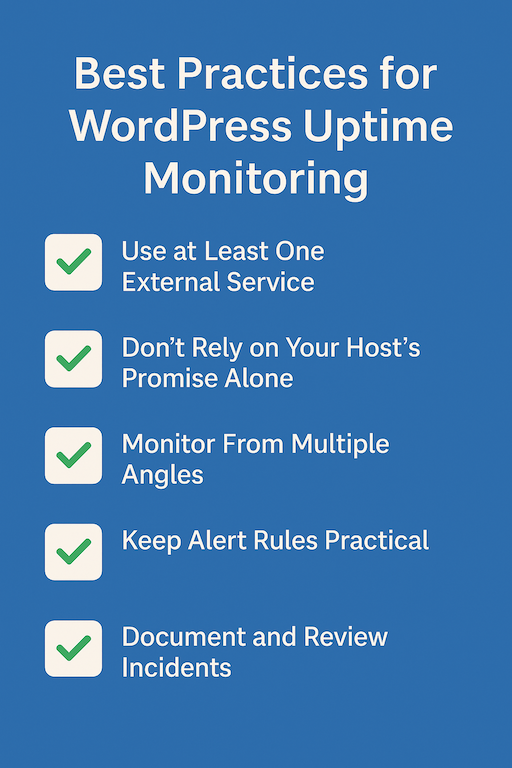
7. Common Causes of WordPress Downtime
Even with the best hosting and monitoring in place, WordPress websites can experience downtime. Understanding the most common causes helps you troubleshoot faster and prevent future incidents.
🔌 Hosting or Server Issues
Shared hosting servers can become overloaded, while VPS or dedicated servers may still fail due to hardware faults, configuration errors, or provider outages.
⚡ Plugin or Theme Conflicts
Poorly coded or outdated plugins and themes are a frequent cause of downtime. Conflicts during updates can lead to fatal errors that make your site inaccessible.
🔄 WordPress Core Updates Gone Wrong
Although updates are essential for security, sometimes a WordPress core update introduces incompatibilities or breaks critical functionality.
🌐 Traffic Spikes & DDoS Attacks
A sudden surge of visitors (legitimate or malicious) can overwhelm your server, causing slowdowns or complete outages. Small businesses and local sites are not immune to targeted DDoS attacks.
🔒 SSL Certificate or Domain Expiration
If your SSL certificate expires, browsers will block visitors with security warnings. Similarly, if your domain registration lapses, your site becomes unreachable.
🦠 Malware or Hacking Attempts
Injected malicious code, brute-force attacks, or compromised plugins can lead to site crashes and downtime while your site is being exploited or cleaned up.
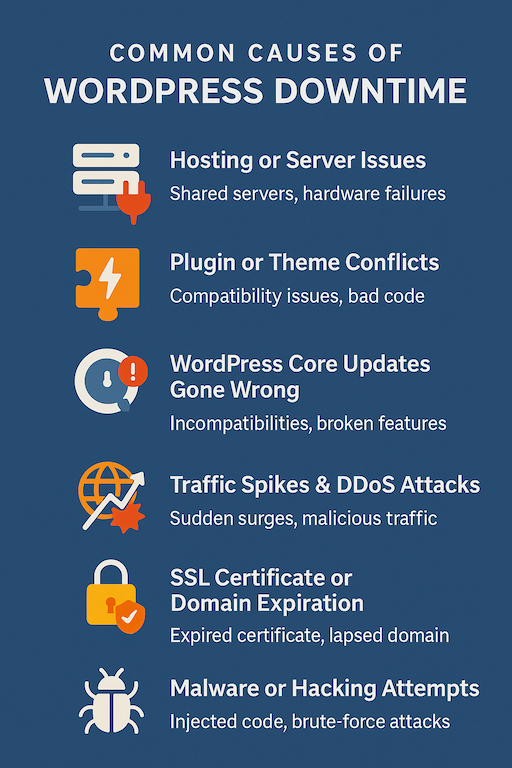
8. How to Respond When Downtime Happens
Even with the best monitoring in place, downtime can still occur. The key is knowing how to react quickly and effectively to minimize the impact on visitors, customers, and your reputation.
Step 1: Verify the Downtime
- Check whether it’s a false alarm or a real issue.
- Confirm with an external service (like UptimeRobot or WPMissionControl) and try accessing your site from another device or network.
Step 2: Check the Hosting Provider
- Log into your hosting dashboard to see if there are known outages.
- Review server resource usage (CPU, RAM, bandwidth).
- Contact support if necessary.
Step 3: Review Logs & Recent Changes
- Look at error logs in cPanel or your hosting dashboard.
- Roll back or disable any recent plugin, theme, or WordPress core updates if they coincide with the downtime.
Step 4: Implement Quick Fixes
- Restart services (web server, database) if you have server access.
- Disable problematic plugins via FTP if WordPress admin is inaccessible.
- Restore from a backup if necessary.
Step 5: Communicate Transparently
- If you run a business or agency, update customers via email, social media, or a status page.
- Transparency builds trust and reduces frustration.
Step 6: Prevent Future Issues
- Document the cause and resolution.
- Apply security measures (firewall, DDoS protection, stronger credentials).
- Schedule regular maintenance to avoid repeat downtime.
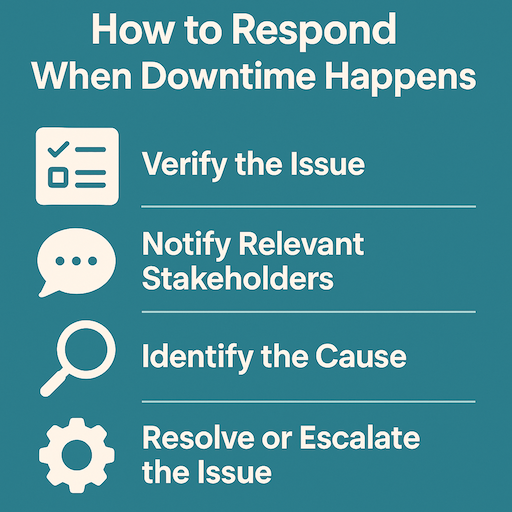
9. Comparing Free vs Premium Uptime Monitoring
Not all monitoring solutions are created equal. Free tools are a good starting point, but premium services offer more depth, reliability, and flexibility. Here’s how they compare:
🆓 Free Uptime Monitoring
- Check Frequency: Typically every 5–15 minutes.
- Alert Channels: Email only (sometimes limited to one contact).
- History & Reporting: Very basic or none.
- Scope: Usually limited to a small number of websites.
- Best For: Personal blogs, hobby sites, or early-stage projects.
💎 Premium Uptime Monitoring
- Check Frequency: As low as every 1 minute for near real-time accuracy.
- Alert Channels: Multiple options — email, SMS, Slack, push, phone.
- Advanced Features: SSL certificate checks, performance metrics, multi-location monitoring.
- Reporting: Detailed history, exportable reports, SLA verification.
- Best For: Businesses, agencies, e-commerce stores, and mission-critical sites.
Balanced Approach
If you’re just getting started, a free tool can give you peace of mind. But for professional WordPress sites, especially those generating revenue, premium monitoring quickly pays for itself by preventing lost sales, protecting SEO, and preserving reputation.
10. Building Trust With Public Status Pages & Badges
Website visitors and customers value transparency. Beyond keeping your site online, uptime monitoring can also be used as a trust signal through public status pages and security badges.
🌐 Public Status Pages
A status page is an external webpage that shows the real-time status of your website or service.
- Transparency: Customers can see if an outage is happening, without needing to contact support.
- Reduced Support Requests: When people can check the status themselves, they’re less likely to flood your inbox with “Is the site down?” messages.
- Professionalism: Even big tech companies use public status pages to build trust.
🛡️ Security & Uptime Badges
Badges are small visual indicators you can display on your site (often in the footer). They reassure visitors that your website is being actively monitored.
- Instant Trust: Visitors know the site is under professional monitoring.
- Differentiation: Many competitors don’t use badges, so it helps you stand out.
- Conversion Booster: Security and reliability cues reduce bounce rates and improve conversion confidence.
✅ Best Practice
- Keep your status page public but branded — it should match your site’s look and feel.
- Place badges in high-visibility areas like the footer, checkout, or about page.
- Use badges only if they are backed by actual monitoring (empty graphics without real checks can harm credibility).
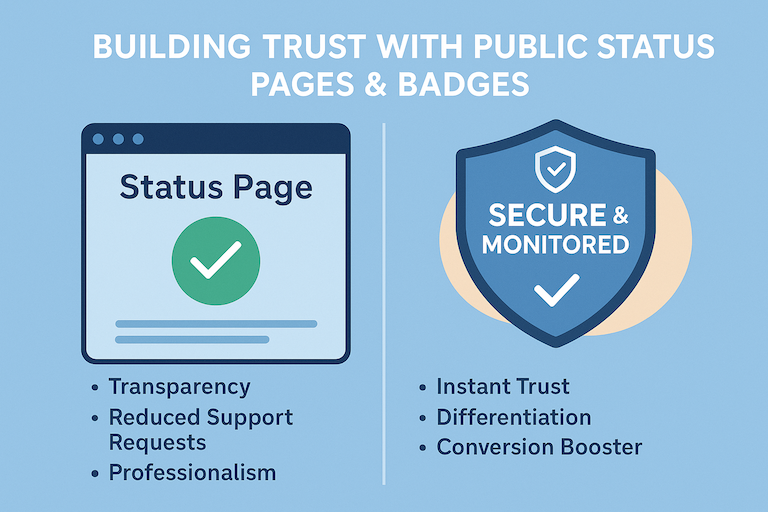
Conclusion
Downtime is more than just an inconvenience — for WordPress websites, it can mean lost visitors, wasted ad spend, damaged SEO, and a weakened reputation. That’s why uptime monitoring isn’t a “nice-to-have,” but a core part of running a reliable website.
By setting up monitoring, configuring alerts, and following best practices, you’ll always be the first to know when something goes wrong. More importantly, you’ll have the tools and insights to respond quickly and prevent small issues from becoming costly problems.
Whether you start with a free tool or invest in a premium service, the most important step is to get monitoring in place today. Your visitors, your customers, and even your search rankings will thank you.
Frequently Asked Questions (FAQ)
1. What is uptime monitoring in WordPress?
Uptime monitoring is the process of regularly checking whether your WordPress website is online and available to visitors. If your site goes down, the monitoring service alerts you so you can respond quickly.
2. How often should I check my WordPress site for uptime?
Most services check every 1–5 minutes. For simplicity and to reduce server load, many WordPress-focused tools (like WPMissionControl) use 5-minute checks, which are enough to catch meaningful downtime without overloading resources.
3. Do I need a plugin for uptime monitoring?
Not necessarily. Plugins exist, but external monitoring services are more reliable because they work even if your site is completely offline. A hybrid approach combines both internal health checks and external monitoring.
4. Does downtime affect SEO?
Yes. If search engine crawlers repeatedly find your site unavailable, it can harm your rankings. Consistent uptime monitoring helps you fix problems before they impact SEO performance.
5. Can uptime monitoring detect all website problems?
No. Uptime monitoring tells you if your site is online, but it doesn’t guarantee that every feature (like checkout or login) is working. For deeper checks, combine uptime monitoring with performance, security, and visual monitoring.
6. Is free uptime monitoring enough for a business website?
Free tools are a good start for small or personal projects. But for professional or revenue-generating sites, premium monitoring provides faster checks, multiple alert channels, detailed reports, and extra features like SSL and performance monitoring.
Know What’s Happening — Without Guessing.
WPMissionControl watches over your WordPress site day and night, tracking uptime, security, performance, and visual integrity.
AI detects and explains changes, warns about risks, and helps you stay one step ahead.
Your site stays safe, transparent, and under your control — 24/7.