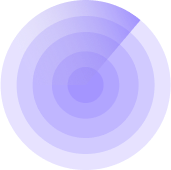9/2/2025, 13:03:21
What Health Points Mean & How to Improve Them in WordPress
Website health is like a regular check-up at the doctor. If your WordPress site is running into problems — outdated software, slow performance, or security gaps — you want to catch those early. That’s exactly what Health Points measure.
What Are Health Points?
Health Points are a score that reflects the overall condition of your WordPress site. Behind the scenes, WordPress has a built-in feature called Site Health (found in your WP admin under Tools → Site Health). It runs a series of automated checks and gives your site a rating.
In WPMissionControl, these results are simplified into a clear Health Points score:
- Good → Things are running smoothly.
- Recommended → Not critical, but you should fix these soon.
- Critical → Issues that can harm your site’s stability, performance, or security.
Think of Health Points as a quick “traffic light system” for your website:
- Green (Good): You’re on track.
- Yellow (Recommended): Pay attention before it becomes a bigger issue.
- Red (Critical): Immediate action required.
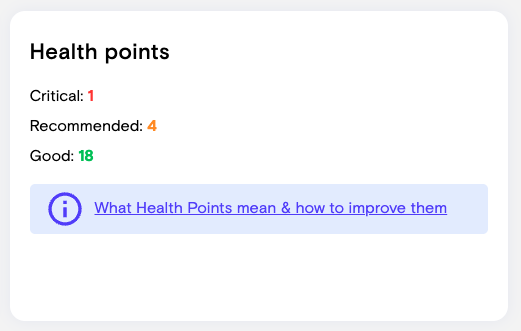
Why Health Points Matter
- Security: Outdated plugins or weak settings can expose you to hackers.
- Performance: Slow websites lose visitors and search rankings.
- Reliability: Technical misconfigurations can cause downtime or broken functionality.
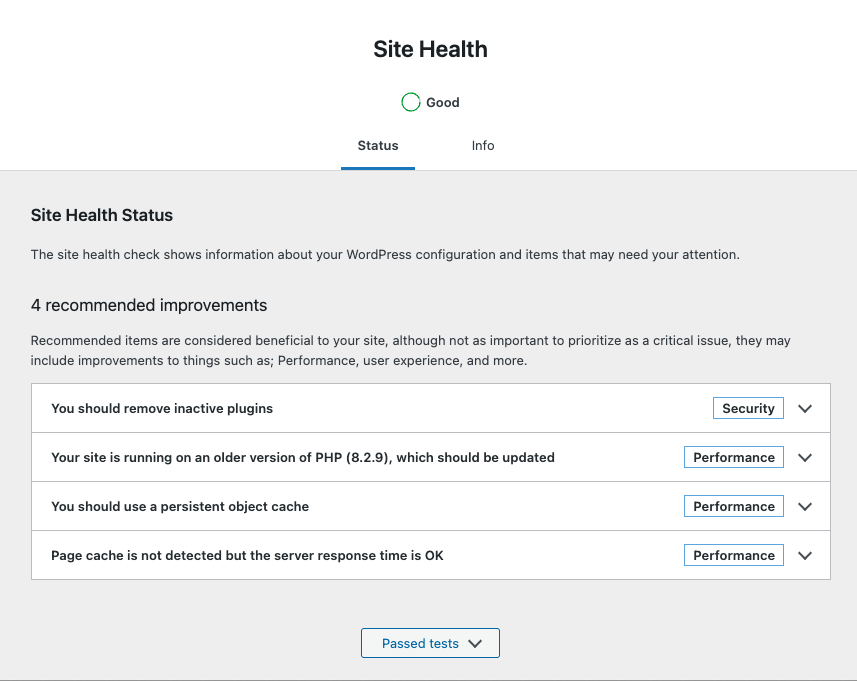
How to View Your Site’s Health in WordPress
- Log into your WordPress admin.
- Go to Tools → Site Health.
- Review the status tab to see your critical and recommended issues.
- Switch to the Info tab for technical details.
💡 Tip: WPMissionControl automatically tracks and displays these points in your dashboard, so you can see your site’s health alongside uptime, SSL, and security checks.
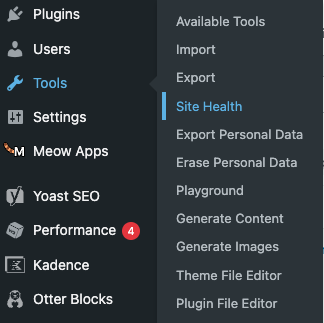
Common Health Issues & How to Fix Them
1. Keep Software Updated
- Update WordPress core, plugins, and themes regularly.
- Remove any inactive plugins or themes you don’t use.
2. Use HTTPS
- Install an SSL certificate (Let’s Encrypt or via your host).
- Make sure all links redirect to
https://.
3. Enable Background Updates
- Automatic updates protect you from vulnerabilities faster.
- Check that WP-Cron is working and not blocked.
4. Check PHP & Database Versions
- Upgrade to a supported PHP version (recommended: latest stable).
- Ensure your MySQL/MariaDB version is also current.
5. Improve Performance
- Install a caching plugin.
- Use a CDN for static files.
- Optimize images.
6. Secure Your Site
- Use strong admin passwords and two-factor authentication.
- Limit login attempts or use a security plugin.
- Regularly back up your site.
How WPMissionControl Helps
Instead of logging into each website individually, WPMissionControl collects these Health Points for you and shows them in the Host Details page. From there, you can:
- See at a glance if a site has critical issues.
- Drill down into recommended fixes.
- Follow a link (this article!) to learn how to address each issue.
✅ Next Step: Open Tools → Site Health in your WordPress admin and review any recommended or critical issues. Fixing even a few will immediately improve your Health Points.
Know What’s Happening — Without Guessing.
WPMissionControl watches over your WordPress site day and night, tracking uptime, security, performance, and visual integrity.
AI detects and explains changes, warns about risks, and helps you stay one step ahead.
Your site stays safe, transparent, and under your control — 24/7.