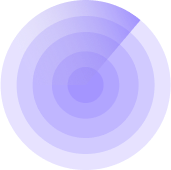8/28/2023, 20:45:22
How to set up a Slack notification channel
WPMissionControl uses Slack Incoming Webhooks to send messages to a Slack channel of your choice.
To configure your webhook, you need to take the following steps:
- Create a Slack app here (or use your existing one)
- Enable incoming webhooks here
- Create an Incoming Webhook and obtain your Webhook URL.
A detailed instruction can be found by the following link: https://api.slack.com/messaging/webhooks (Steps 1 — 3).
- Navigate to Notifications section of the WPMissionControl Dashboard
- Click the Plus button near the Slack option:
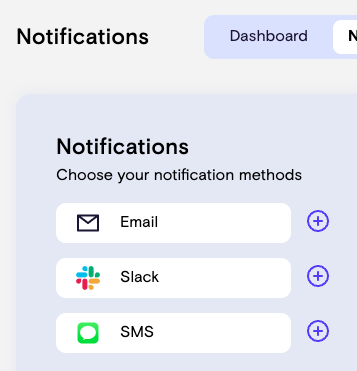
- Insert your Slack Webhook URL and click Send
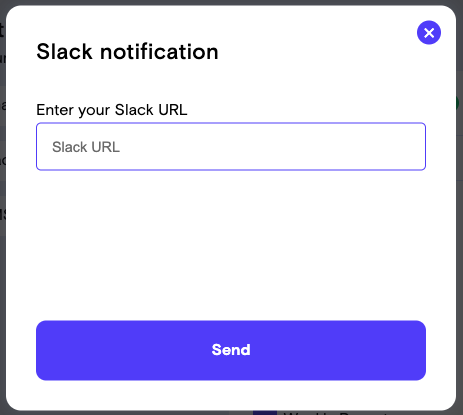
- Enter the Confirmation Code you have received in your Slack channel
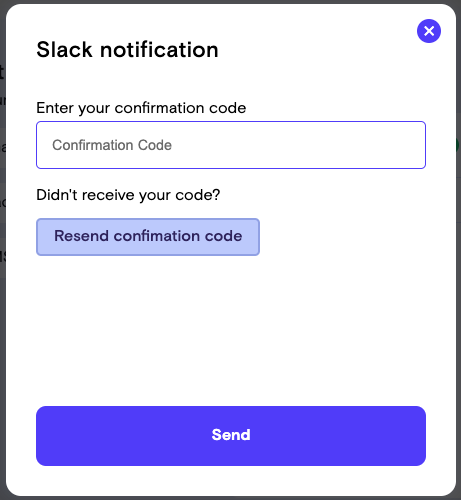
You’re all set!
Do not forget to enable your new notification channel and choose types of messages you want to receive.
Know What’s Happening — Without Guessing.
WPMissionControl watches over your WordPress site day and night, tracking uptime, security, performance, and visual integrity.
AI detects and explains changes, warns about risks, and helps you stay one step ahead.
Your site stays safe, transparent, and under your control — 24/7.
No credit card · 30 sec setup · Includes free status page