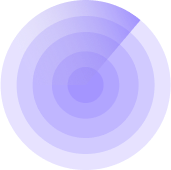9/28/2023, 11:50:45
How to add a Security Badge to your website
Displaying a Security Badge on a website is beneficial to its owner for several compelling reasons:
- Enhances Trust: Reassures visitors that their data and browsing experience are safeguarded.
- Credibility and Professionalism: Shows commitment to a secure and reliable online presence.
- Differentiation: Helps your site stand out in a crowded online landscape.
- Reduced Bounce Rate: Visitors are less likely to leave due to security concerns.
- Improved SEO: Search engines consider security a ranking factor.
- Lowered Security Incidents: Publicly displaying a badge may deter malicious actors.
- Legal and Compliance Benefits: Supports compliance with standards and regulations.
- Customer Retention: Reassures existing customers and encourages loyalty.
- Word-of-Mouth Marketing: Satisfied users may share their positive experience.
In summary, displaying a Security Badge not only enhances your website’s security but also contributes to its credibility, user trust, and long-term success.
How to Add the Security Badge
Before adding the badge, make sure you have a premium account, as this option is not available under the free plan. You can upgrade your account here.
There are two ways to add the Security Badge to your site:
Method 1: Using the Badge Code
- Log in to your WPMissionControl Dashboard.
- Navigate to Websites and select the website of your choice.
- Scroll to the Security Bade section of the Host Detail page.
- Copy the Security Badge code provided.
- Paste this code into your website’s HTML where you would like the badge to appear.
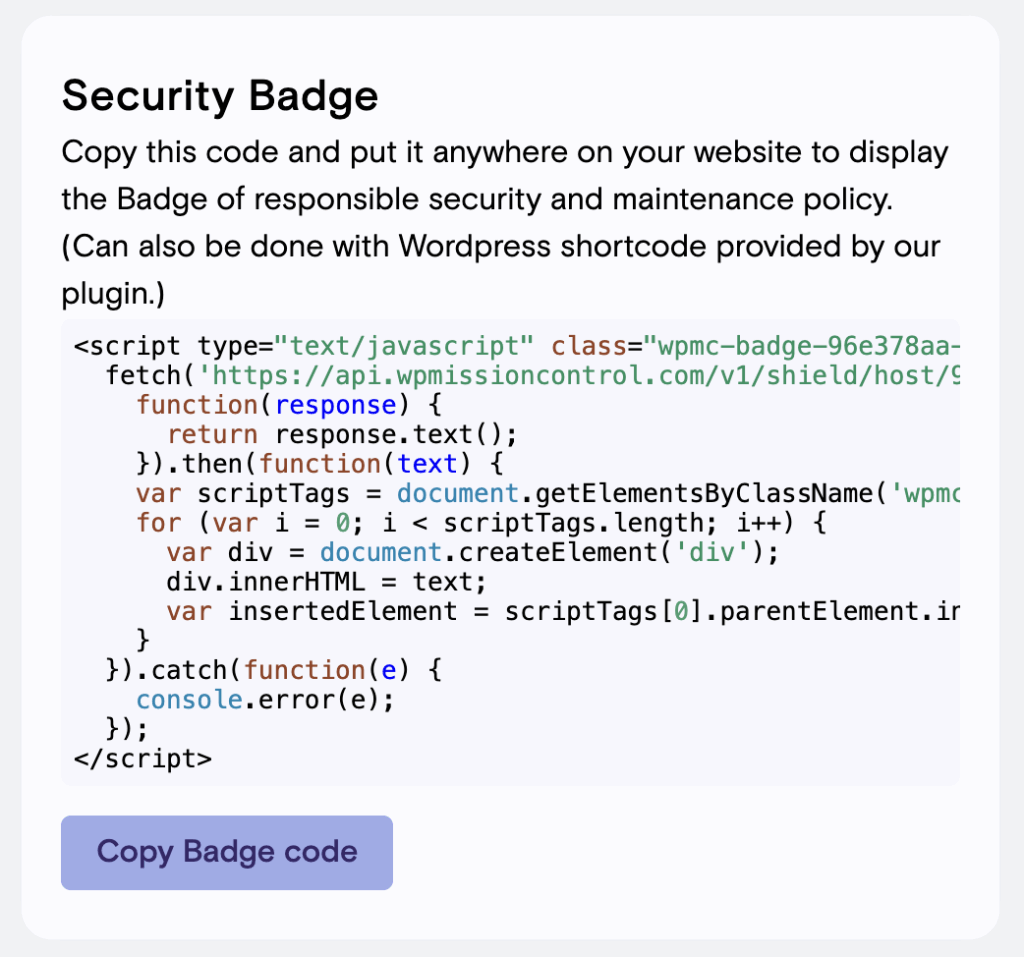
The code will automatically render the WPMissionControl Security Badge on your site.
Method 2: Using the WordPress Shortcode
You can add the badge using a shortcode:
- Log in to your WordPress Admin Dashboard.
- Go to Settings → WPMissionControl.
- Copy the Security Badge shortcode.
- Paste the shortcode into any page, post, or widget. For best results, we recommend placing it in the footer so it appears consistently across your site.
The shortcode will generate the same Security Badge without needing to edit HTML directly.
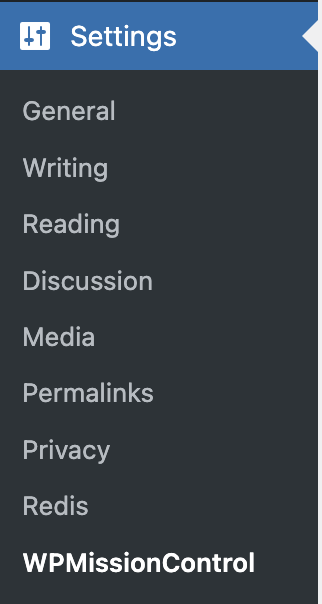
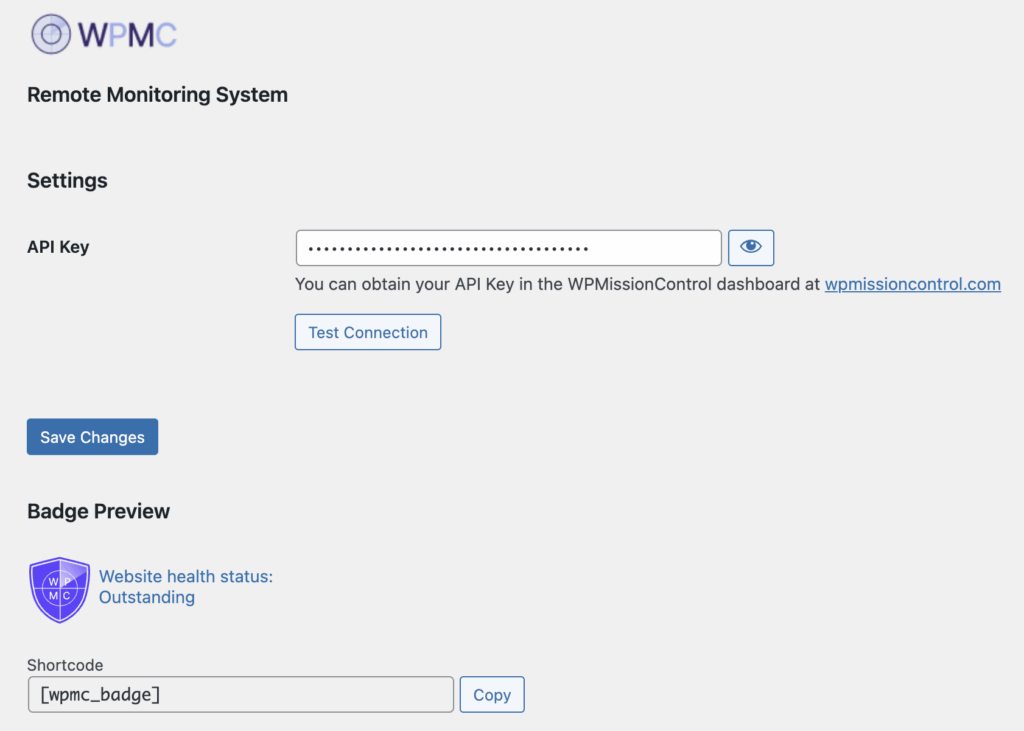
Need Help?
If you have any questions or encounter difficulties, please don’t hesitate to contact our support.
Adding the Security Badge is as easy as safeguarding your digital presence. Elevate your site’s security and credibility today — because responsible website management starts here!
Know What’s Happening — Without Guessing.
WPMissionControl watches over your WordPress site day and night, tracking uptime, security, performance, and visual integrity.
AI detects and explains changes, warns about risks, and helps you stay one step ahead.
Your site stays safe, transparent, and under your control — 24/7.